Are you facing trouble migrating your Shopify product data from one store to another? Or do you have a product CSV file with custom data to import on your Shopify website?
In this article, we will show you how to import or export products from Shopify using CSV files. While you might be familiar with the default import and export tool in Shopify, it does not allow you to schedule the import/export jobs or import custom CSV on your Shopify store.
We will be using the WebToffee StoreRobo Import Export App for Shopify. The app lets you import and export Shopify products, collections, orders, discounts, and customers.
Before we begin, let’s discuss some common use cases of importing and exporting products in Shopify.
Typical Use Cases of Importing and Exporting Products in Shopify
Importing and exporting products in Shopify can streamline a range of manual tasks for your business.
Here are some common use cases for importing and exporting products in Shopify:
- Save Time with Bulk Import – If you’re launching a new business or migrating your store to another platform, importing products in bulk from a CSV file can save you valuable time compared to adding each product manually. However, this method is only possible if you already have a CSV file containing the product data.
- Effortless Bulk Updates – Using the import function, you can bulk update the product fields for changes in stock levels, pricing, variations, etc.
- Smooth Transitions with Staging – You can test product collections in staging environments and later import them into the live store, ensuring smooth transitions without manual errors.
- Backup Your Product Data – By exporting products to a CSV file, you can maintain backups of your product data. In case anything happens, you can update your store data with the backup file.
- Expand to External Marketplaces – Exporting product data can facilitate listing products on external marketplaces like Google Shop, Facebook Shop, Pinterest, and other sales channels.
👉Also Read: 15 Best WooCommerce Plugins for Better Shopping Experience
How to Export Products From Shopify?
As mentioned in the introduction, we will use the StoreFrog Shopify Import Export App to export and import products. StoreFrog offers both free and premium plans. The free plan allows you to import and export up to 25 products. If you need to handle a larger number of products or access advanced features like scheduling imports and exports, you can upgrade to one of the premium plans.
For this guide, we will be using the free version of this app.
After installing the app, follow the below steps to export products from your Shopify Store:
Step 01: Choose Export Template
- From your Shopify dashboard, go to StoreRobo under the Apps section.
- Choose Shopify CSV as the export template from the dropdown.
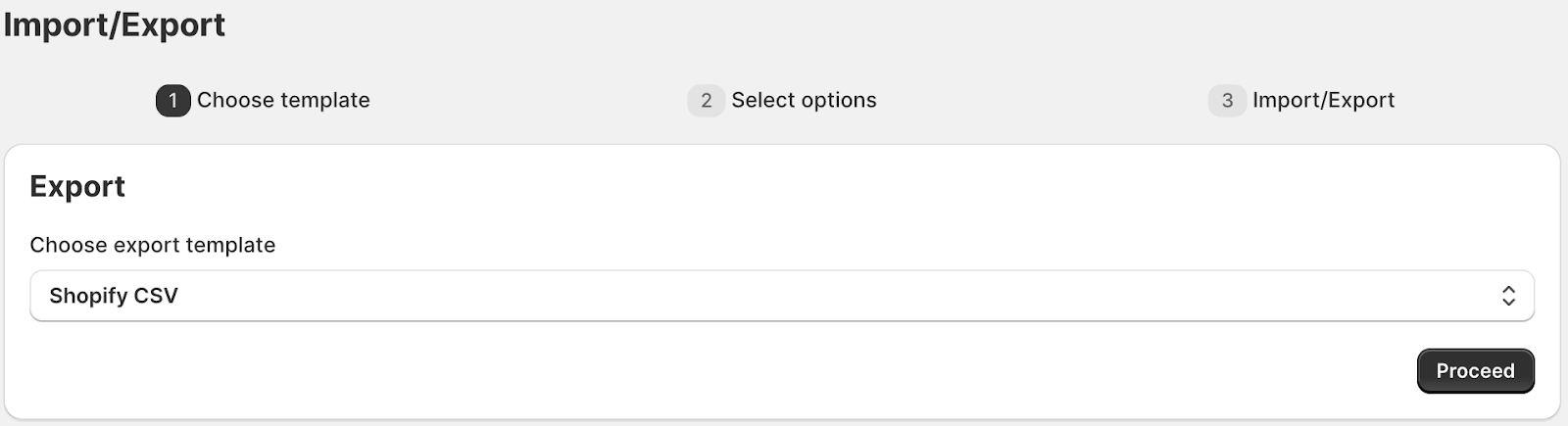
Click on Proceed to continue to the next step.
Step 02: Select Products as the Data Type
- From here, select Products as the data type to export.
Then, expand the Products drop-down to choose the fields you want to export.
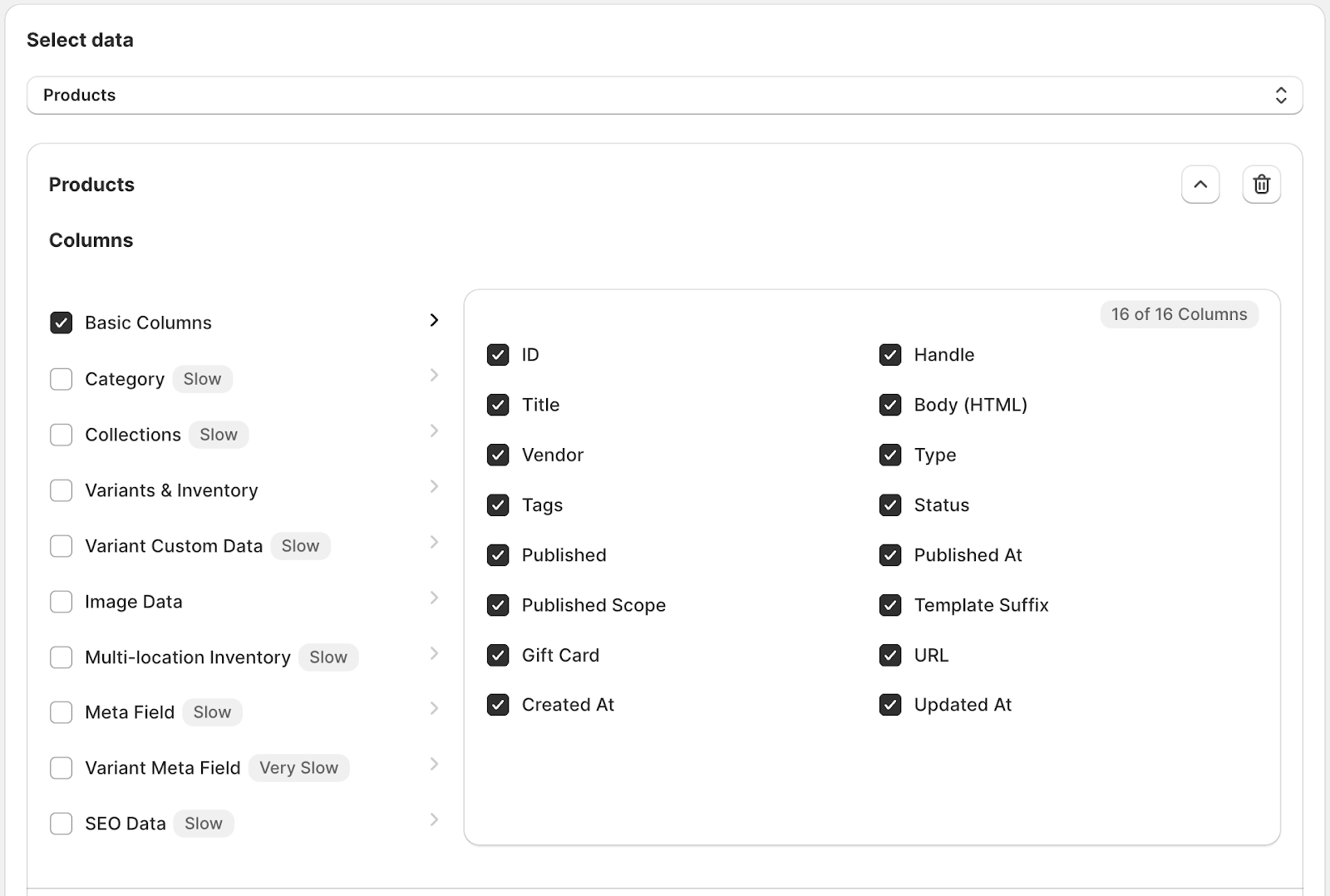
By default, the app will export all the basic columns such as ID, Title, Handle, Body, etc. If you exclude any fields or add more fields, update the selection accordingly.
The app also offers some filters to choose custom products to export.
Step 03: Export Shopify Products to CSV
- Click on the Export button to export products right away.
- Once the export job is complete, the log report will show the total number of products exported.
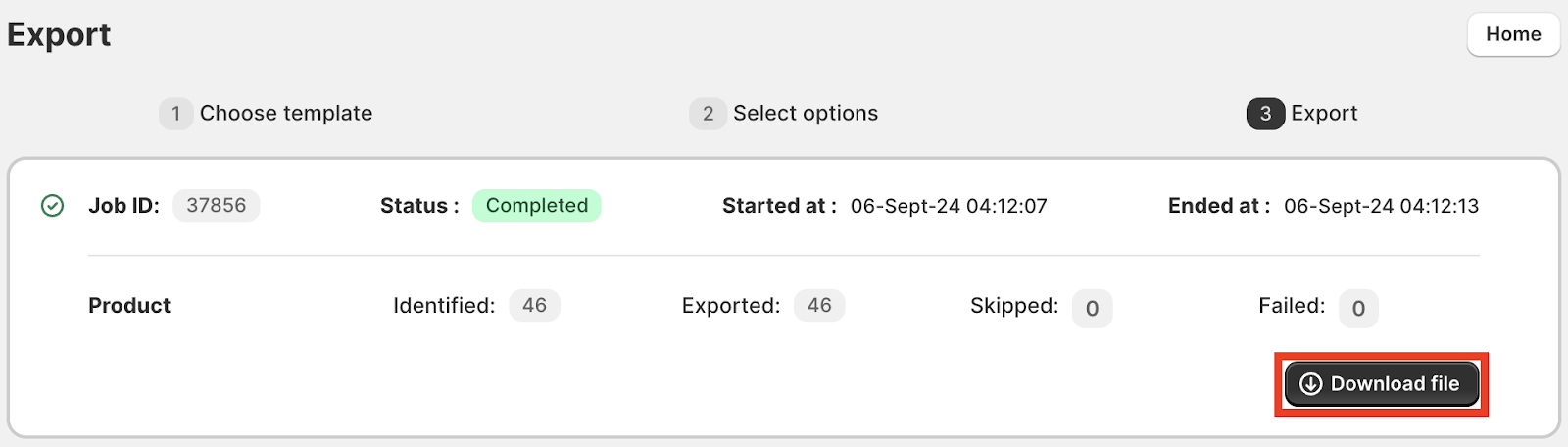
- Click the Download file button to download the CSV file with the product data.
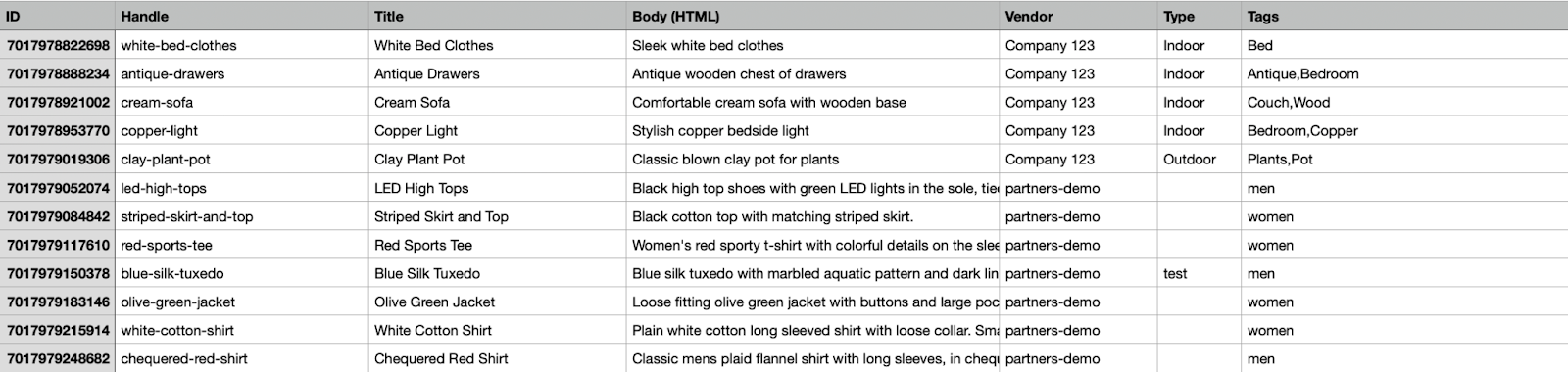
Here’s a preview of the CSV file exported with this app.
👉Also Read: Defending Your Digital Citadel: Preventing Website Malware Attacks
How to Import Products to Shopify?
Follow the steps below to import products to Shopify using the same app.
Step 1: Choose an Import Method to Import Products
The StoreFrog App offers four different ways to import products to a Shopify store.
- Local: Import products from a CSV file on your local storage
- URL: Import products from a public URL
- FTP/SFTP server: Import products from an external FTP/SFTP server
- WooCommerce API: Import products from WooCommerce using WooCommerce API integration
This range of options gives you flexibility and convenience when migrating your product data.
Let’s go with the Local import method.
Upload the file you want to import, and then choose Products as the data type to import.
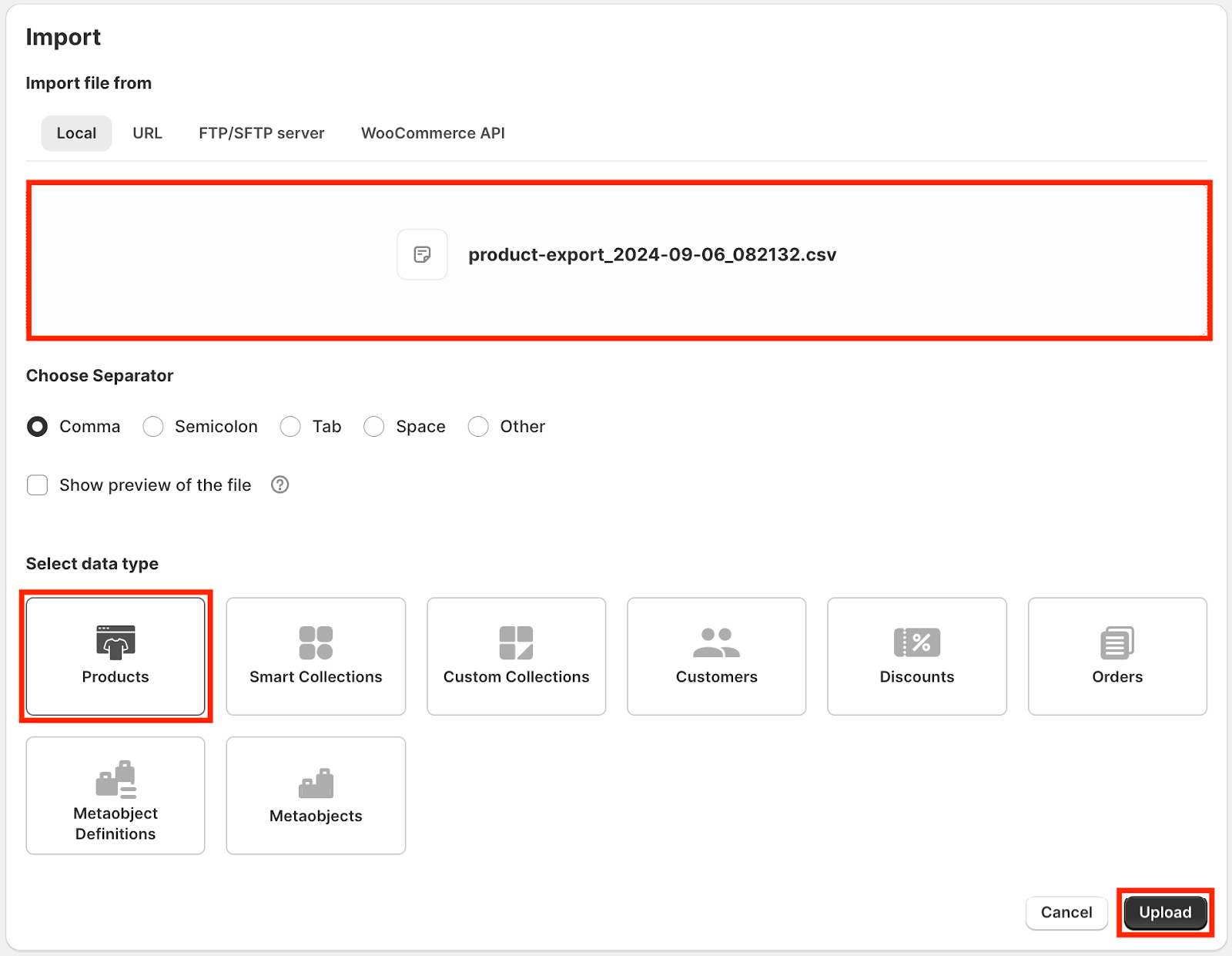
- Click on Upload to upload the input file.
Step 2: Choose an Import Template
In this step, you have to choose a template for the input file. The app accepts WooCommerce structured CSV files, Shopify structured CSV files, and any custom CSV files.
For importing custom CSV files, you have to map the columns in the input file to the Shopify product fields.
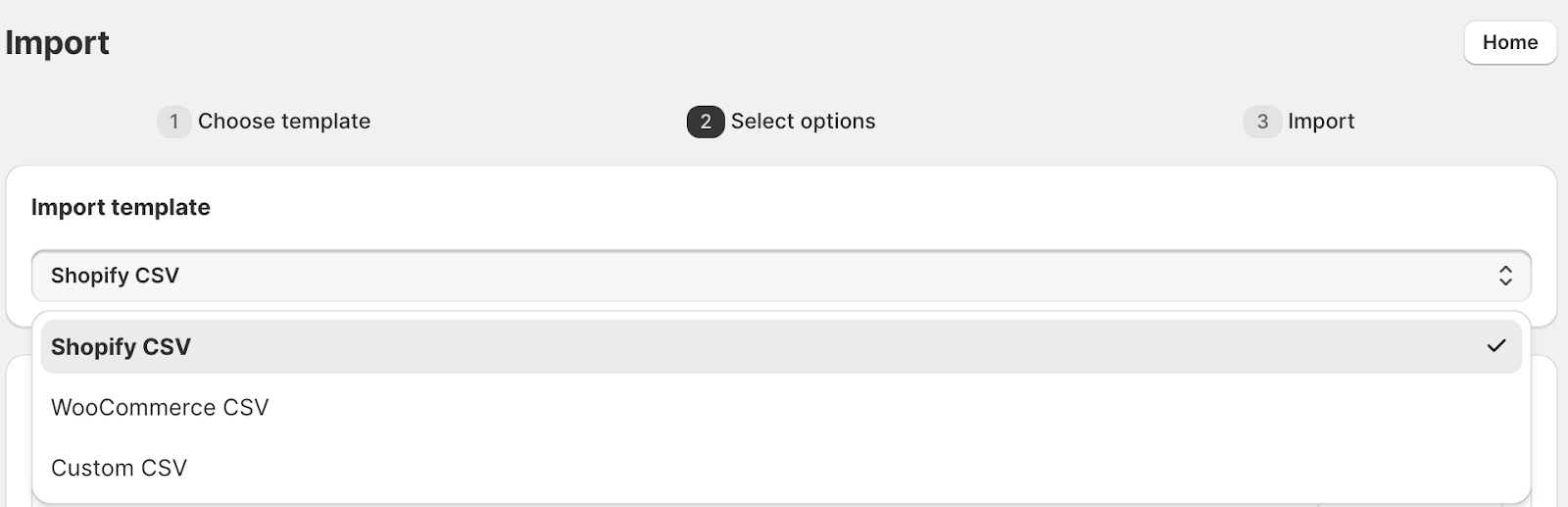
Since we exported the data using the same app, we will choose Shopify CSV as the import template.
Step 3: Choose Filters to Exclude Products
In this step, you can filter products based on their published status, such as Active, Draft, or Archived.
If you want to import active products only from the input file, choose Active and proceed to the next step.
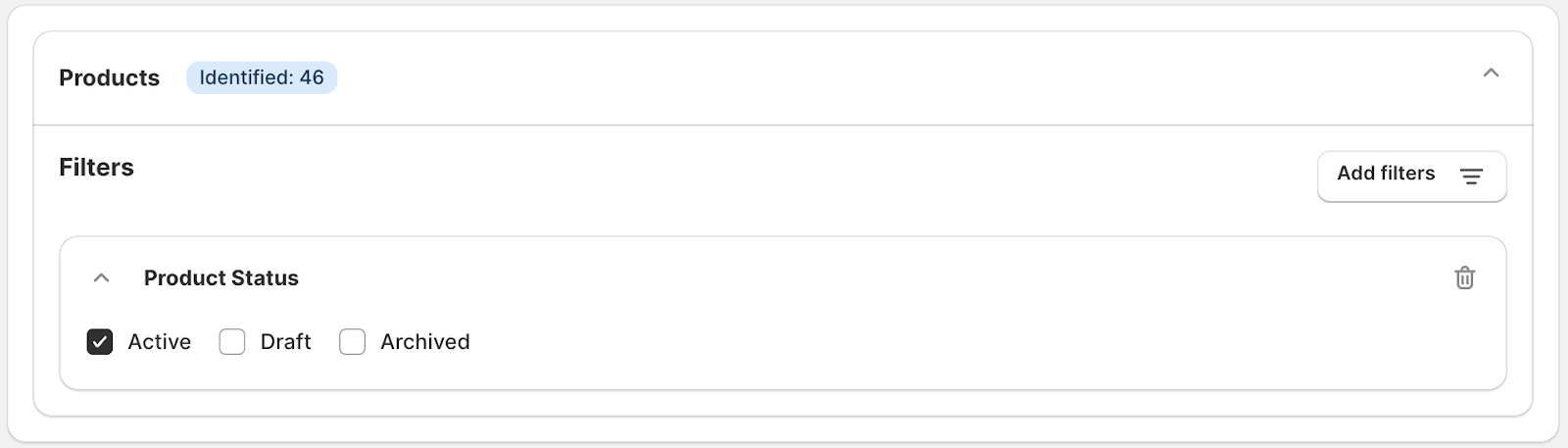
Step 4: Choose Advanced Import Options
Here, you have some advanced options for importing products.
- If you are importing new products to your store, enable the Ignore ID checkbox. This will import the products faster to your store.
- Choose whether to update existing products from the input file.
- If you want to skip the import of new products from the input file, enable the Skip import of new products checkbox.
After choosing the necessary options, click on Import to import products directly to your store.
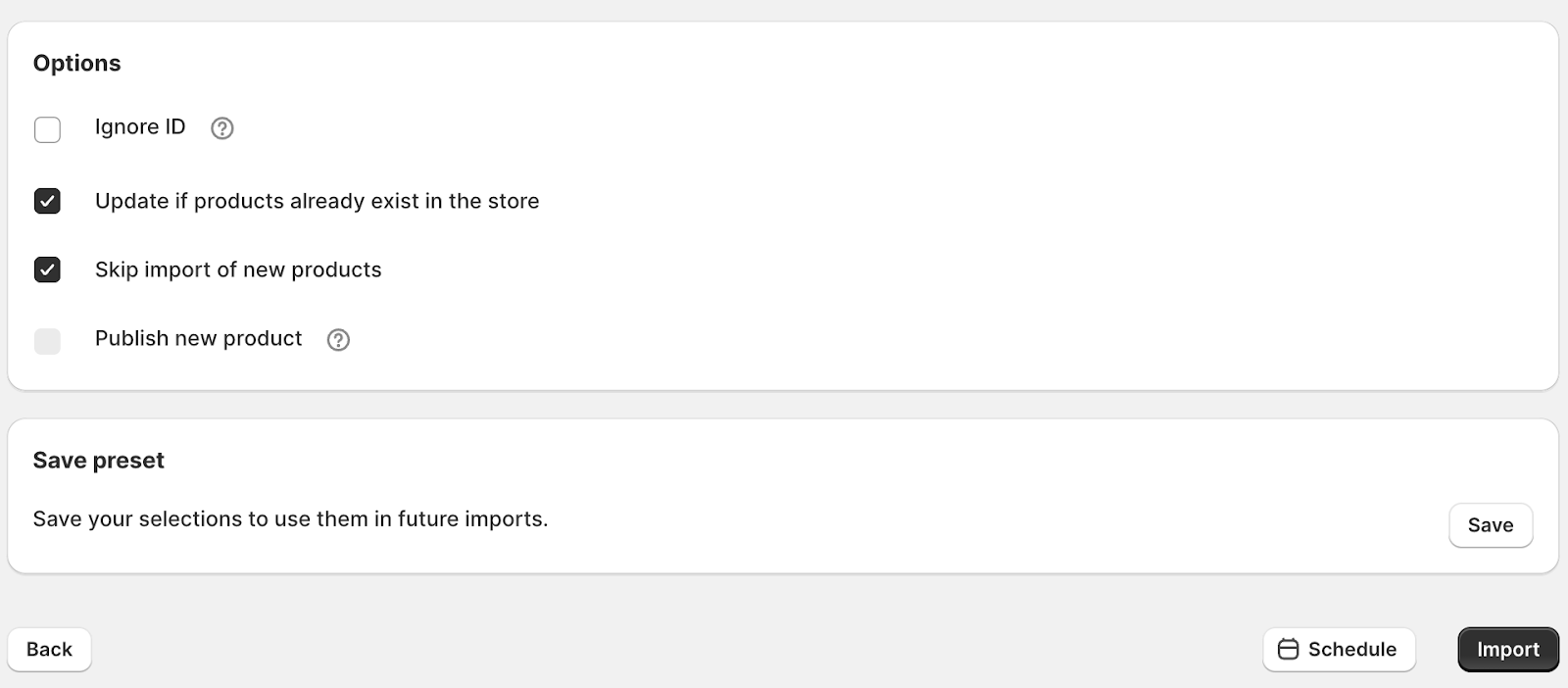
Once the import job has been completed, you will see a log report with the details of the total products in the input file, the number of products imported, the number of products skipped, and the number of failed imports.
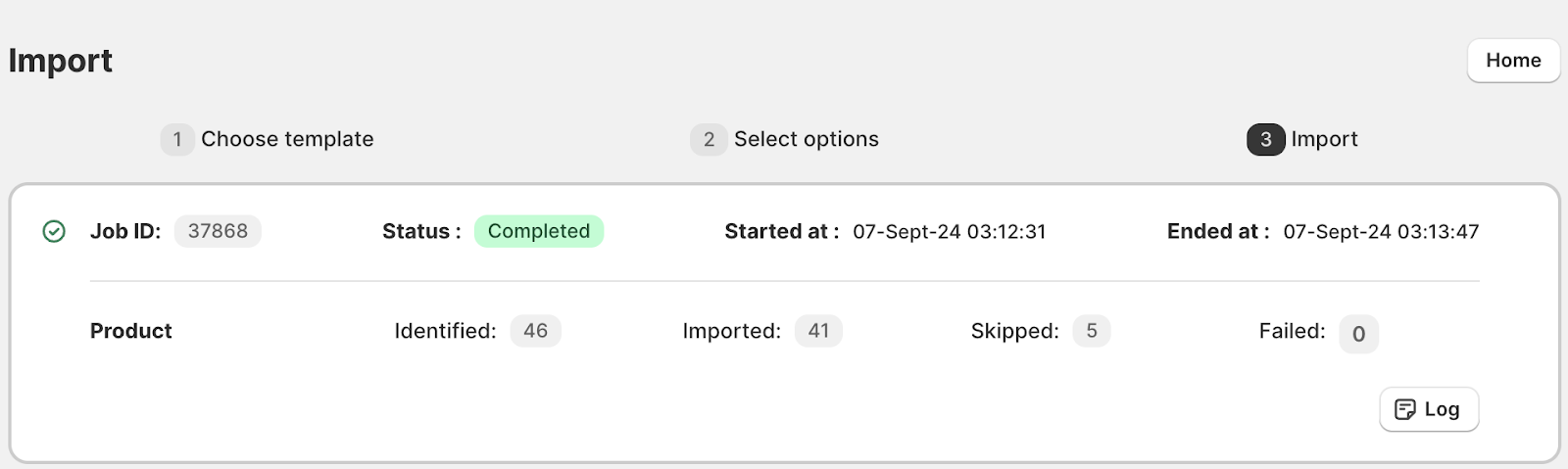
Now, let’s look at the key features of the StoreRobo app and why we believe it’s a must-have app for every Shopify store.
StoreRobo - Import Export Suite for Shopify Websites
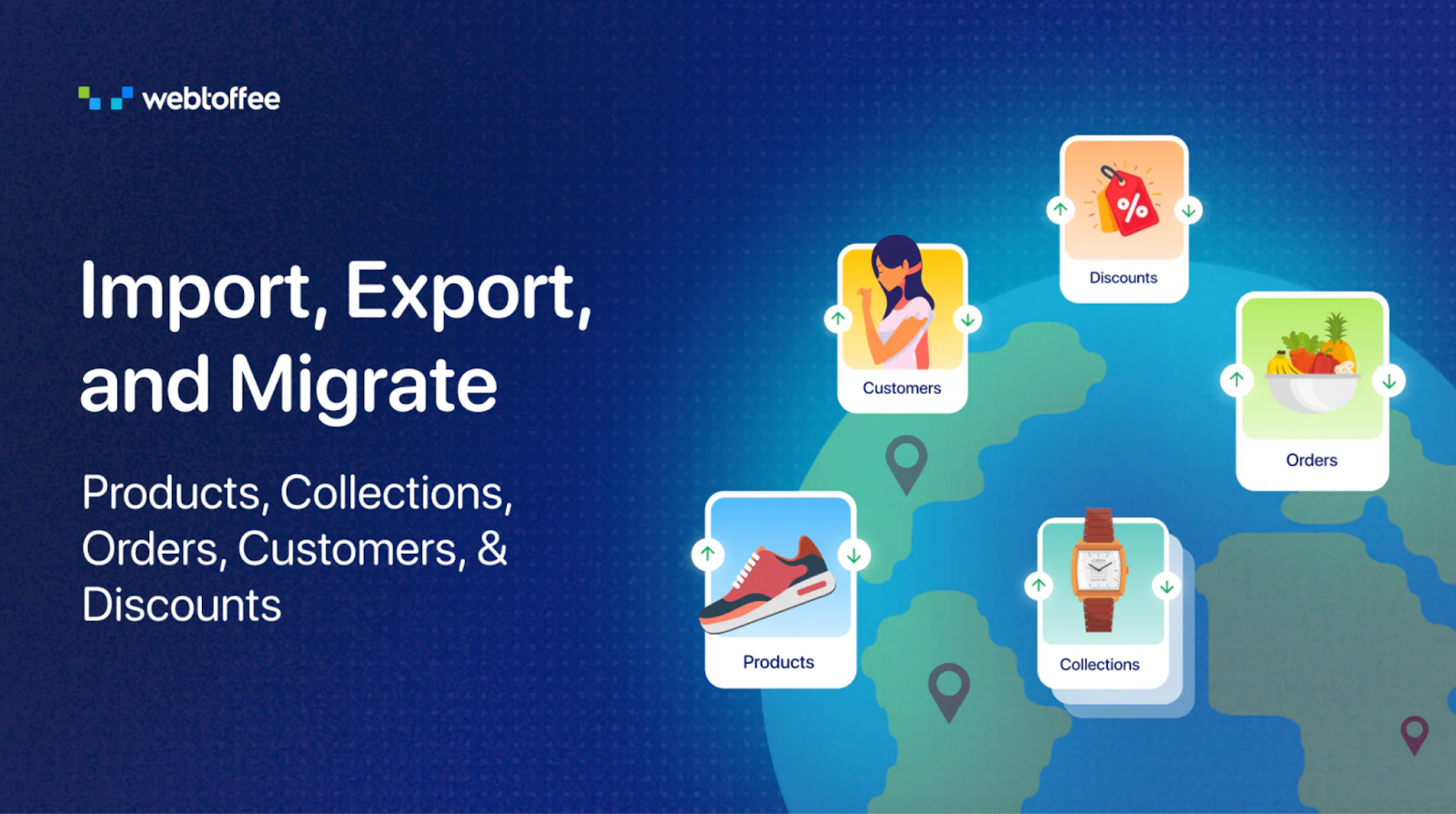
StoreRobo is an all-in-one import-export app for Shopify stores. With this app, you can easily transfer data between two Shopify websites. It allows you to import and export Shopify products, orders, collections, customers, and discounts.
Whether you want to migrate your website to a new platform, bulk update existing products, or order data, this app is the right choice for you. It makes migration easy, faster, and efficient. You can bid goodbye to the limitations of Shopify’s default import-export tools and say hello to StoreRobo.
The app runs the import/export jobs in the background, meaning you don’t have to wait until the progress bar finishes its job. With the scheduling functionality, StoreRobo takes convenience to the next level by allowing you to schedule your import/export tasks at a fixed time or intervals. The app will automatically process the scheduled jobs, so you don’t have to worry about it.
StoreRobo offers powerful filters to give you precise control over the data you want to export. You can custom export any data fields from your Shopify website. Moreover, When importing products, you have the flexibility to import any custom CSV. Map the input file fields with the Shopify data fields, and you are good to go; it’s that simple!
Key features of the app:
- Supports multiple data types – products, collections, orders, customers, and discounts
- Import data from Public URL and FTP server
- Import data directly from WooCommerce using WooCommerce API
- Advanced filters for custom export of Shopify data
- Schedule import and export jobs
- Import data from custom CSV files
- Import Shopify CSV and WooCommerce CSV
- Bulk update Shopify data
- Export Shopify products to Google Shopping feed
- Import and export Shopify products with images
- View detailed debug log of import and export jobs
Conclusion
We hope this article has helped you simplify data migration on your Shopify store. With the StoreRobo app mentioned in this article, you can streamline your data migration tasks. The scheduler helps you automate your regular import-export tasks and saves you a lot of time.
StoreRobo also enables you to generate a Google Shopping feed for your Shopify products, helping you list them on Google Shopping and boost their visibility across Google’s Shopping platforms.
If you find this article helpful, share your thoughts in the comments. Stay tuned for more informative posts.
Thank you for reading!

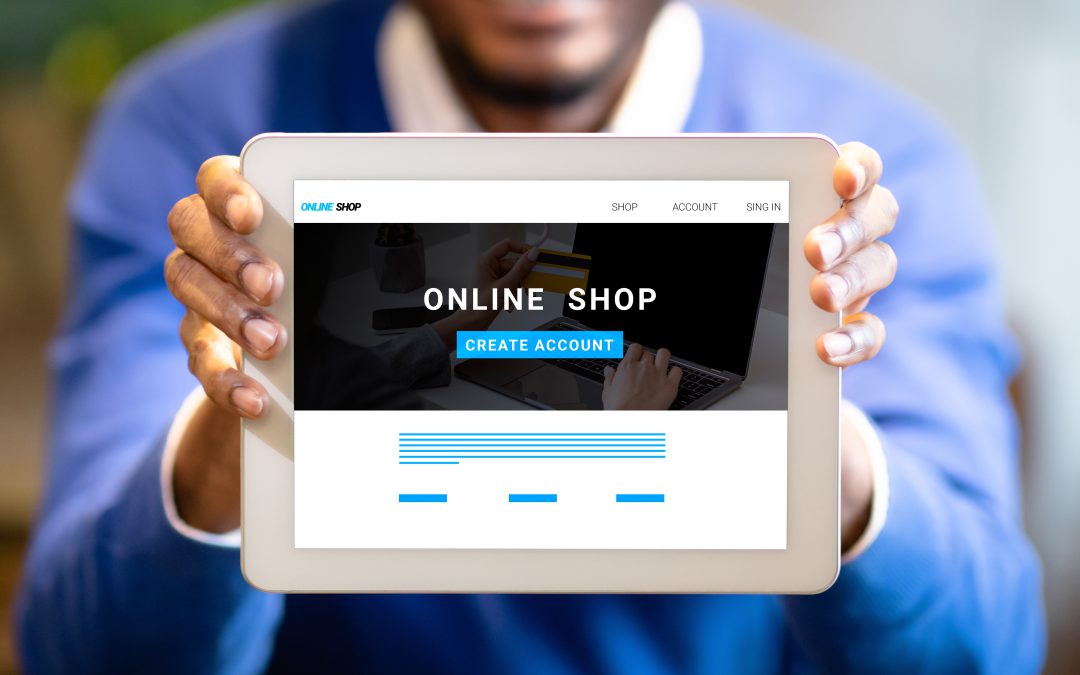
Recent Comments